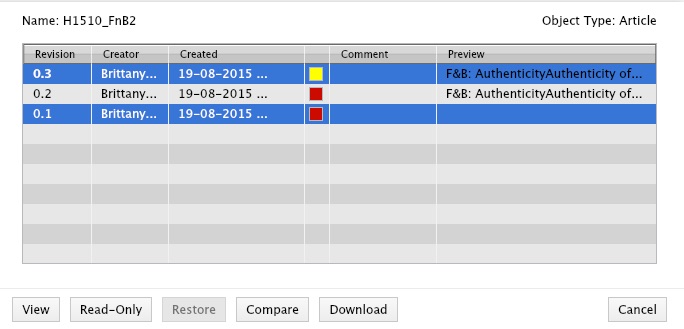Difference between revisions of "Versions"
From MTG Wiki
m (added category) |
|||
| (3 intermediate revisions by the same user not shown) | |||
| Line 1: | Line 1: | ||
| − | Enterprise and Elvis save versions of each file with the 10 most recent changes. In addition, some statuses create a permanent version of the file that cannot be overwritten by subsequent changes. | + | [[Enterprise]] and [[Elvis]] save versions of each file with the 10 most recent changes. In addition, some [[Find out what all those statuses mean|statuses]] create a permanent version of the file that cannot be overwritten by subsequent changes. |
To go back to one of these earlier versions, right-click the file and select "Show Versions...". This will open a window detailing who made changes to the file, when, and show you any comments made at the time of the changes (in Properties, during check-in). Buttons at the bottom of the screen allow you to view, restore, or download previous versions; you can also compare two versions by selecting both using control or shift and clicking "Compare." | To go back to one of these earlier versions, right-click the file and select "Show Versions...". This will open a window detailing who made changes to the file, when, and show you any comments made at the time of the changes (in Properties, during check-in). Buttons at the bottom of the screen allow you to view, restore, or download previous versions; you can also compare two versions by selecting both using control or shift and clicking "Compare." | ||
[[File:Versions.jpg]] | [[File:Versions.jpg]] | ||
| + | |||
| + | For more information, [https://helpcenter.woodwing.com/hc/en-us/articles/205500635-Viewing-and-restoring-file-versions-using-Content-Station-9| visit the WoodWing help center]. | ||
| + | [[Category:How can I]] | ||
Latest revision as of 22:26, 20 August 2015
Enterprise and Elvis save versions of each file with the 10 most recent changes. In addition, some statuses create a permanent version of the file that cannot be overwritten by subsequent changes.
To go back to one of these earlier versions, right-click the file and select "Show Versions...". This will open a window detailing who made changes to the file, when, and show you any comments made at the time of the changes (in Properties, during check-in). Buttons at the bottom of the screen allow you to view, restore, or download previous versions; you can also compare two versions by selecting both using control or shift and clicking "Compare."
For more information, visit the WoodWing help center.