Difference between revisions of "Sticky note"
(Created page with "Sticky notes are perfect for inter-departmental communication once an article has been laid out. Each sticky note can contain a threaded discussion. ==Creating a sticky...") |
(→Creating a sticky note) |
||
| Line 2: | Line 2: | ||
==Creating a sticky note== | ==Creating a sticky note== | ||
| − | In Content Station, right-click the layout and select “Open in Publication Overview. | + | In Content Station, right-click the layout and select “Open in Publication Overview." |
| + | |||
| + | The sticky note buttons are immediately below the zoom slider on the left: | ||
| + | [[File:Sticky note buttons.jpg]] | ||
| + | |||
| + | The upper button will create a new sticky note. Drag the pushpin icon to the relevant part of the layout, type your comment, and submit the note. Sticky notes do not generate email notifications. | ||
| + | [[File:Sticky note.jpg]] | ||
| + | Select the box next to the username in the bar on the sticky note itself to mark a sticky note as accepted, rejected, or done. Sticky notes will not disappear until they are deleted. | ||
| + | |||
| + | ==Deleting a sticky note== | ||
| + | Right-click on the pushpin icon. | ||
==Deleting a sticky note== | ==Deleting a sticky note== | ||
To delete a sticky note, right-click on the pin icon on the layout. | To delete a sticky note, right-click on the pin icon on the layout. | ||
Revision as of 21:23, 19 August 2015
Sticky notes are perfect for inter-departmental communication once an article has been laid out. Each sticky note can contain a threaded discussion.
Creating a sticky note
In Content Station, right-click the layout and select “Open in Publication Overview."
The sticky note buttons are immediately below the zoom slider on the left:
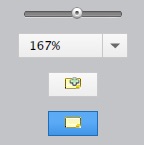
The upper button will create a new sticky note. Drag the pushpin icon to the relevant part of the layout, type your comment, and submit the note. Sticky notes do not generate email notifications.
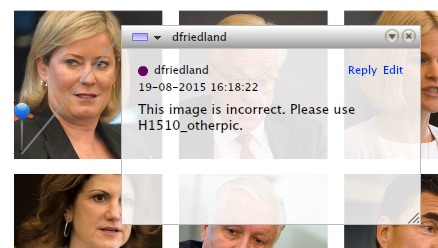 Select the box next to the username in the bar on the sticky note itself to mark a sticky note as accepted, rejected, or done. Sticky notes will not disappear until they are deleted.
Select the box next to the username in the bar on the sticky note itself to mark a sticky note as accepted, rejected, or done. Sticky notes will not disappear until they are deleted.
Deleting a sticky note
Right-click on the pushpin icon.
Deleting a sticky note
To delete a sticky note, right-click on the pin icon on the layout.