Elvis
Elvis is a digital asset management system that will allow us to keep track of assets such as images, video, and copy for years to come.
Elvis includes a powerful search feature that looks at metadata associated with a given asset. Do not use underscores in Elvis searches; _ guarantees the search will come up empty. Click here for more info about searching in Elvis.
Refining a search
Refine an Elvis search by clicking the folders under the search term. In this example, a broad search for "chicken" is narrowed down to just the Plate brand by selecting the main brand folder. You can also add filters by type, date, etc. using the buttons below the folders.
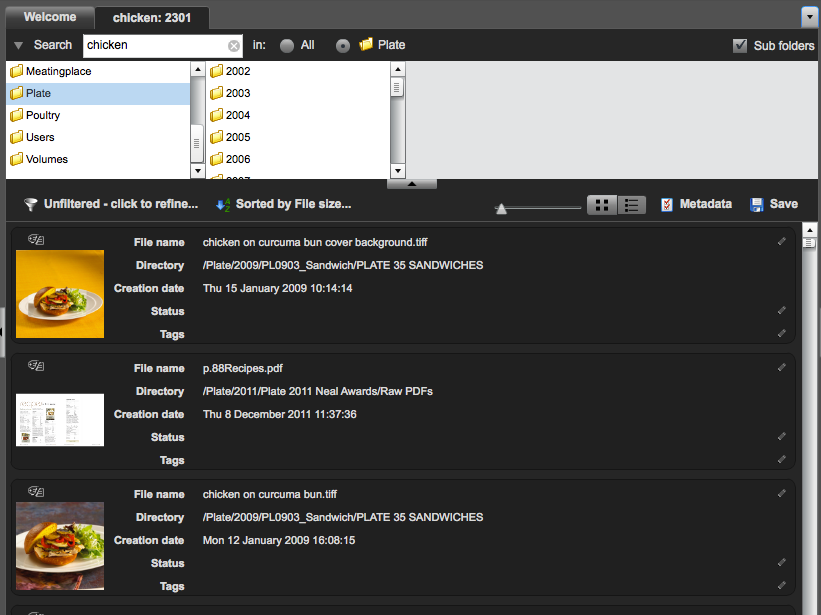
Elvis within Content Station
Double-clicking the Elvis application on the Content Station home screen will open the DAM in a new tab within Content Station. This is ideal for uploading images.
Editing images
All image edits must be done in Elvis instead of in Content Station—meaning, open the file from Elvis, make the edits, and check it back in. Content Station will reflect the changes.
Sharing a collection
Elvis makes it very easy to share an album, or "collection," of photos from a variety of folders. It will automatically create a web page with those photos. Depending on the permissions you set, people outside the company may be able to view or download photos from that page.
- Open Elvis (the desktop app, not the tab within Content Station). Select the photos you'd like the share.
- On the same level as the "Import" button, you'll find one that says "Share." Click it.
- Enter a subject for the collection. This can be a generic title, such as "Studio shots for the Chefs to Watch issue." The description is optional, but will appear if you have Elvis generate an email.
- Be sure to set an expiration date and permissions in boxes two and three.
- Box four will allow you to add this collection of photos to your personal favorites bar on the left side of the Elvis screen.
- Share your pictures! The "Copy link" button will put the link to your gallery in the clipboard; you can paste it into an IM or email from there, for example. However, Elvis will also open Outlook and pre-populate an email with the information you've entered, if you click the "Create e-mail" button. (Note that this email contains some extra information that may confuse the recipient; you may find it easier to simply write your own email and paste in the link from the clipboard.)