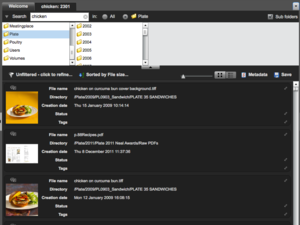Difference between revisions of "Elvis"
(searching by brand) |
m |
||
| Line 3: | Line 3: | ||
Elvis includes a powerful search feature that looks at [[metadata]] associated with a given asset. ''Do not'' use underscores in Elvis searches; _ guarantees the search will come up empty. [https://helpcenter.woodwing.com/hc/en-us/articles/205655265 Click here for more info about searching in Elvis]. | Elvis includes a powerful search feature that looks at [[metadata]] associated with a given asset. ''Do not'' use underscores in Elvis searches; _ guarantees the search will come up empty. [https://helpcenter.woodwing.com/hc/en-us/articles/205655265 Click here for more info about searching in Elvis]. | ||
| + | ==Refining a search== | ||
Refine an Elvis search by clicking the folders under the search term. In this example, a broad search for "chicken" is narrowed down to just the Plate brand by selecting the main brand folder. You can also add filters by type, date, etc. using the buttons below the folders. | Refine an Elvis search by clicking the folders under the search term. In this example, a broad search for "chicken" is narrowed down to just the Plate brand by selecting the main brand folder. You can also add filters by type, date, etc. using the buttons below the folders. | ||
[[File:SearchElvisbybrand.png|thumbnail]] | [[File:SearchElvisbybrand.png|thumbnail]] | ||
Revision as of 21:55, 21 September 2015
Elvis is a digital asset management system that will allow us to keep track of assets such as images, video, and copy for years to come.
Elvis includes a powerful search feature that looks at metadata associated with a given asset. Do not use underscores in Elvis searches; _ guarantees the search will come up empty. Click here for more info about searching in Elvis.
Refining a search
Refine an Elvis search by clicking the folders under the search term. In this example, a broad search for "chicken" is narrowed down to just the Plate brand by selecting the main brand folder. You can also add filters by type, date, etc. using the buttons below the folders.
Elvis within Content Station
Double-clicking the Elvis application on the Content Station home screen will open the DAM in a new tab within Content Station. This is ideal for uploading images.
Editing images
All image edits must be done in Elvis instead of in Content Station—meaning, open the file from Elvis, make the edits, and check it back in. Content Station will reflect the changes.